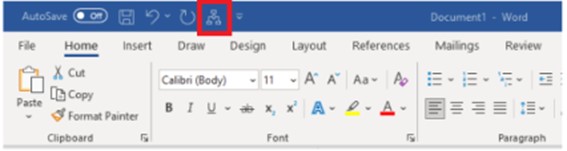Working with Microsoft Word Macros
I developed this SOP for the MS Word Macro I created to improve editing and proofreading time. The macro highlighted common grammar and style errors for correction. It describes how to add a macro to the Quick Access Toolbar in MS Word and how to run it.
Adding a Macro to the Quick Access Toolbar in MS Word
The following instructions describe how to add the Macro icon to the Quick Access Toolbar in MS Word for quick access. This will speed up the editing process.
- Click the downward pointing arrow in the toolbar.
- Select More Commands.
- Select Macros from Choose commands from.
- Select Normal.NewMacros.Review1.
- Click Add>>.
- Click OK.
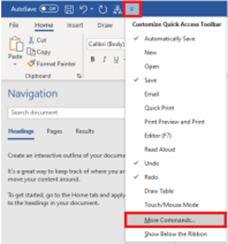
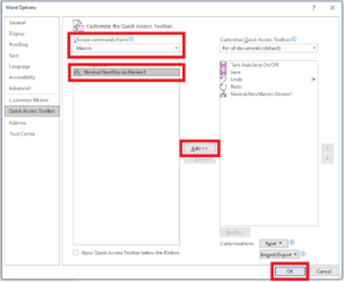
Running the Macro
The following instructions describe how to run the macro for pre-editing. This macro will flag common grammar and formatting issues to improve editing speed and accuracy.
Testers
Follow these instructions when your ETN is complete and ready to send to Content Development:
- Save your document.
- Click the Macro icon, then wait for it to finish.
- Make any adjustments necessary to the content the macro process highlighted.
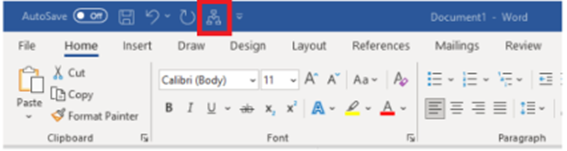
Editors
Follow these instructions as soon as you open the document for review:
- Click the macro icon and wait for it to finish.
- Proceed with editing, making sure to address the items the macro process highlighted.