Manufacturing DCF Instructions
This is a job aid for troubleshooting jobs that are not outputting to their assigned printers. Occasionally, jobs are not properly set up in triage to print to the correct network printers. The following instructions describe how to set up your printer if you are having issues printing your job.
- Check your Mfg DCF in JobPro in the General tab.
- Make sure the drop-down at the top left says, "PHC ‐ Phoenix GIM Comp". If it does not, select this in the drop-down list.
- Highlight DEFAULTSOVERNIGHT or DEFNEWOVERNIGHT (whichever name is not already listed in the Cycle DCF(s) on the right. I already added DEFNEWOVERNIGHT from the PHC list in this case).
- Click the arrow in the middle pointing to the right.
- Highlight the selection you just added on the right, then click the Attach to Cycle button below.
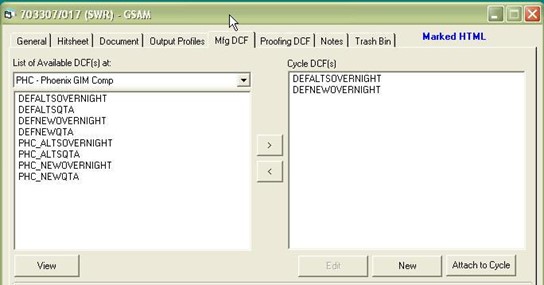
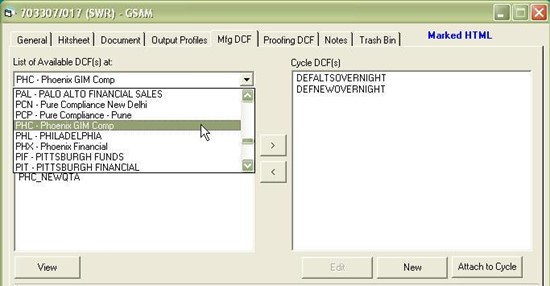
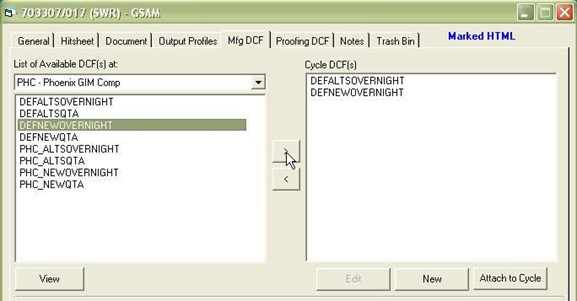
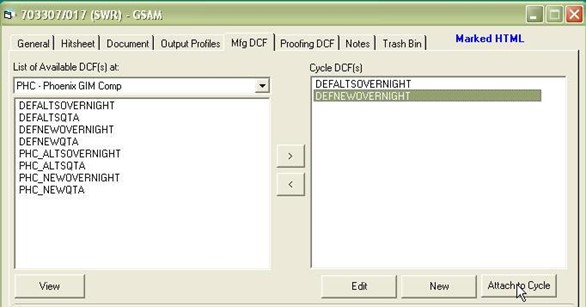
Your job is now set up to print to the correct printer.
